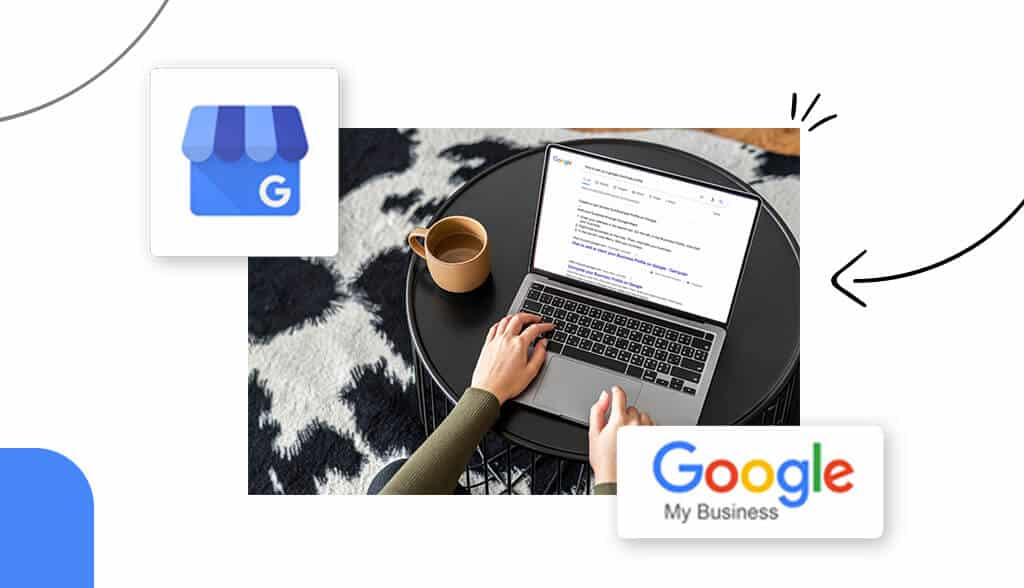
If there’s one thing you want your business to do, is show up on Google. Okay, I know there are a lot of things you want your business to do, but hear me out.
Google has become the main source of information. Whether you want to know how long it would take to walk across the moon or how to register your business as an LLC, Google is the place you go to find the answer.
So, as a business owner, it’s important your business appears on the #1 search engine in the world. To do that, you need a Google Business Profile.
When you search “best restaurant near me” or “candle shop near me,” a list of business pop up in your search results. Those businesses didn’t end up there by chance; they ended up there because they all have a Google Business Profile.
A Google Business Profile is a free listing tool from Google that allows businesses to advertise their business while providing the user with more information, including photos, working hours, reviews, and more.
To learn more about what a Google Business Profile is and why it’s important for your business, read this article. If you already know what it is and want to create your own Google Business Profile, keep scrolling.
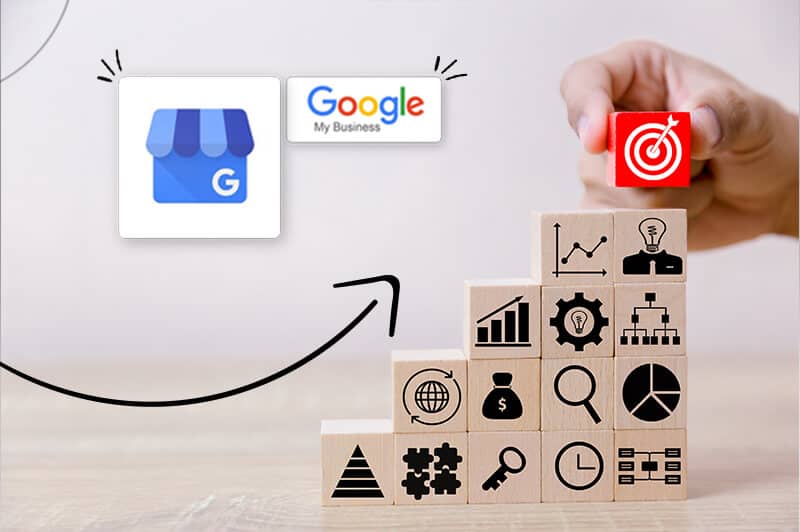
Let’s not keep you waiting; you have a business to build! Here’s a step-by-step guide on how to create a Google Business Profile.
If you haven’t created an account for your business, it’s time you did.
Click this link, and you’ll start the process of creating your account.
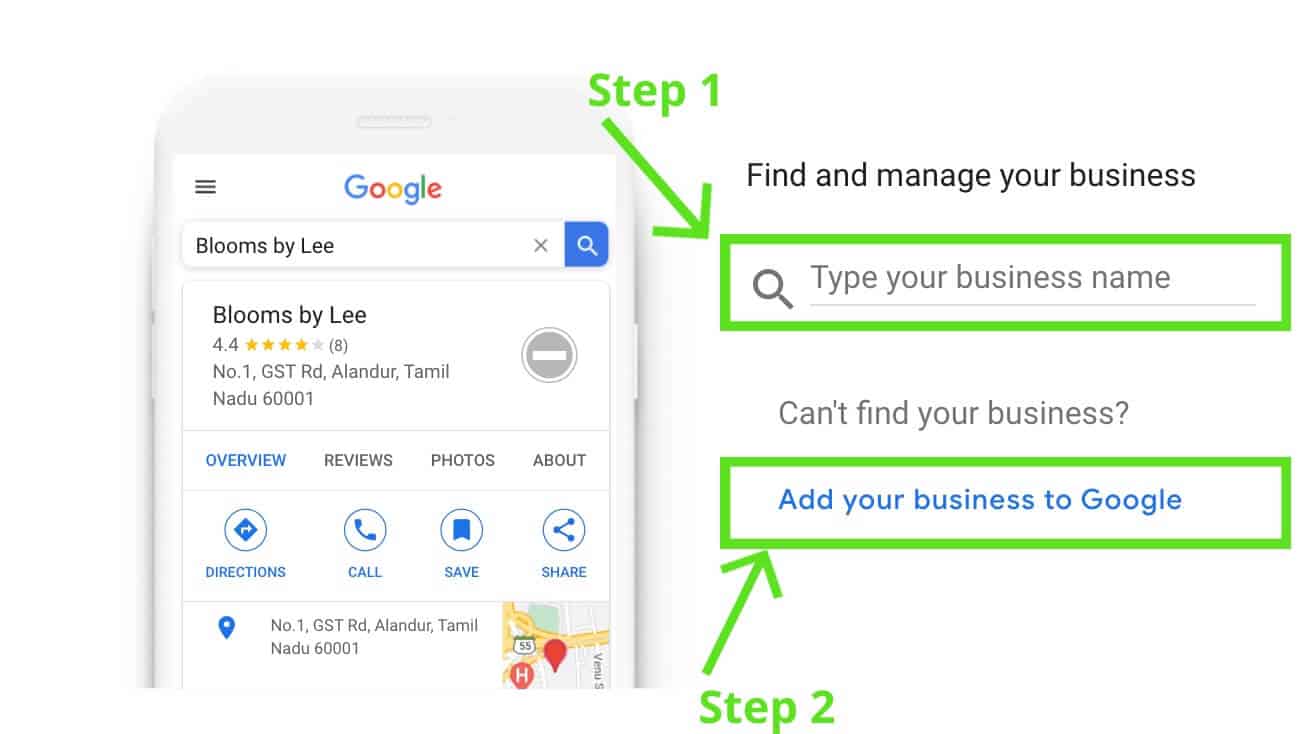
You’ll be taken to this page (see image above).
If your business has been around for some time, there’s a chance that it already appears on Google.
So, before anything, type your business’s name where it says “type your business name.” Google will check to make sure it doesn’t already appear on Google. If your business does appear on Google, click on it to verify and acquire it.
If your business does not appear, then click “add your business to Google.”
After you click “add your business to Google,” you’ll need to add a business name and its primary category.
This is an extremely important step as it’s the first thing the user sees when your Google Business Profile appears in the search results.

Do you want your customers to know the address of your business?
If yes, they’ll be able to see your business location on google maps and can get directions.
Some businesses, like coaching or consulting, don’t have a physical location. In those cases, you don’t need to add a public business address and can select ‘no.’
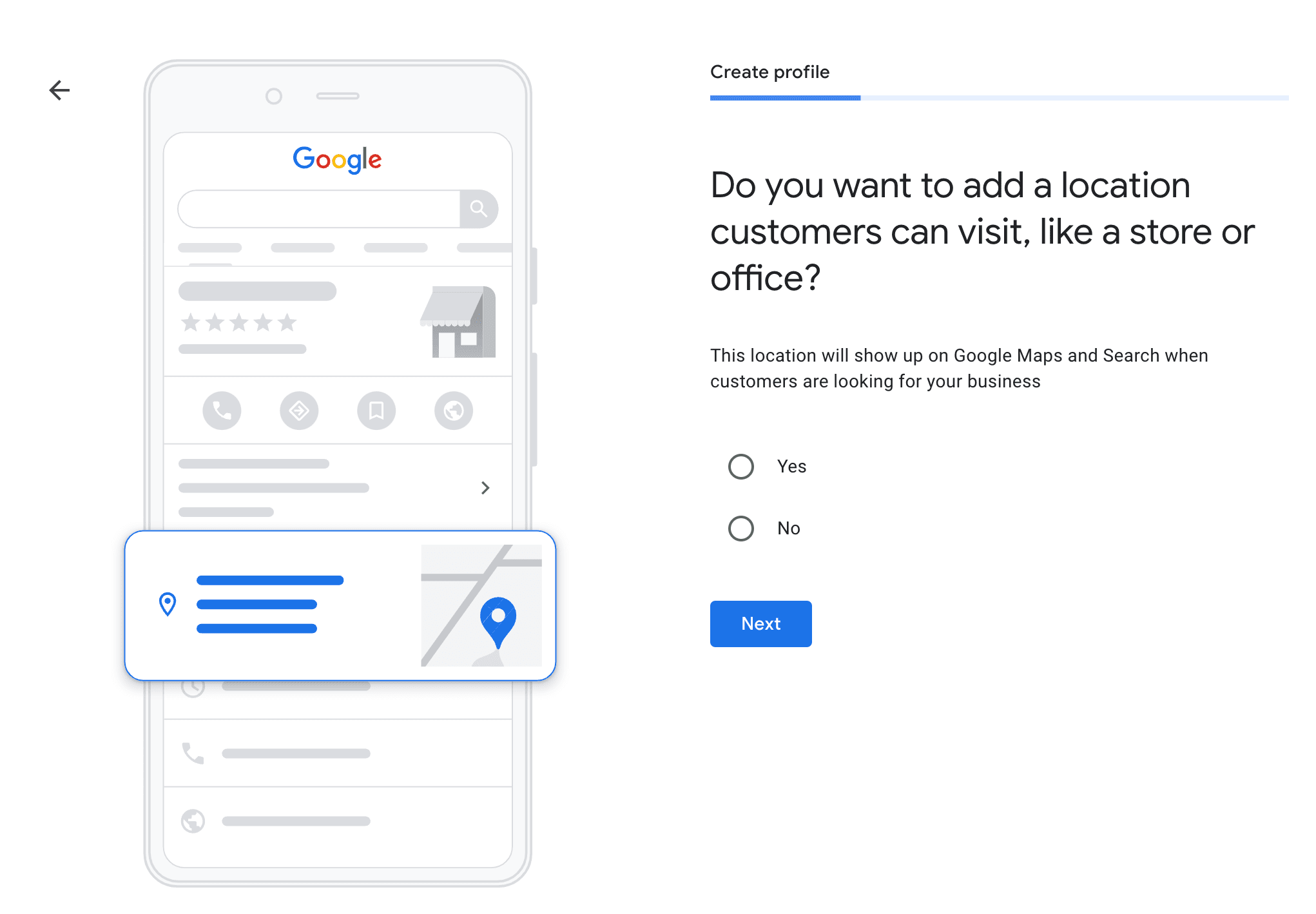
However, if you choose yes and would like your business address public, you will add your business’s address to your business listing.
To add your business address, you need to add the following information:
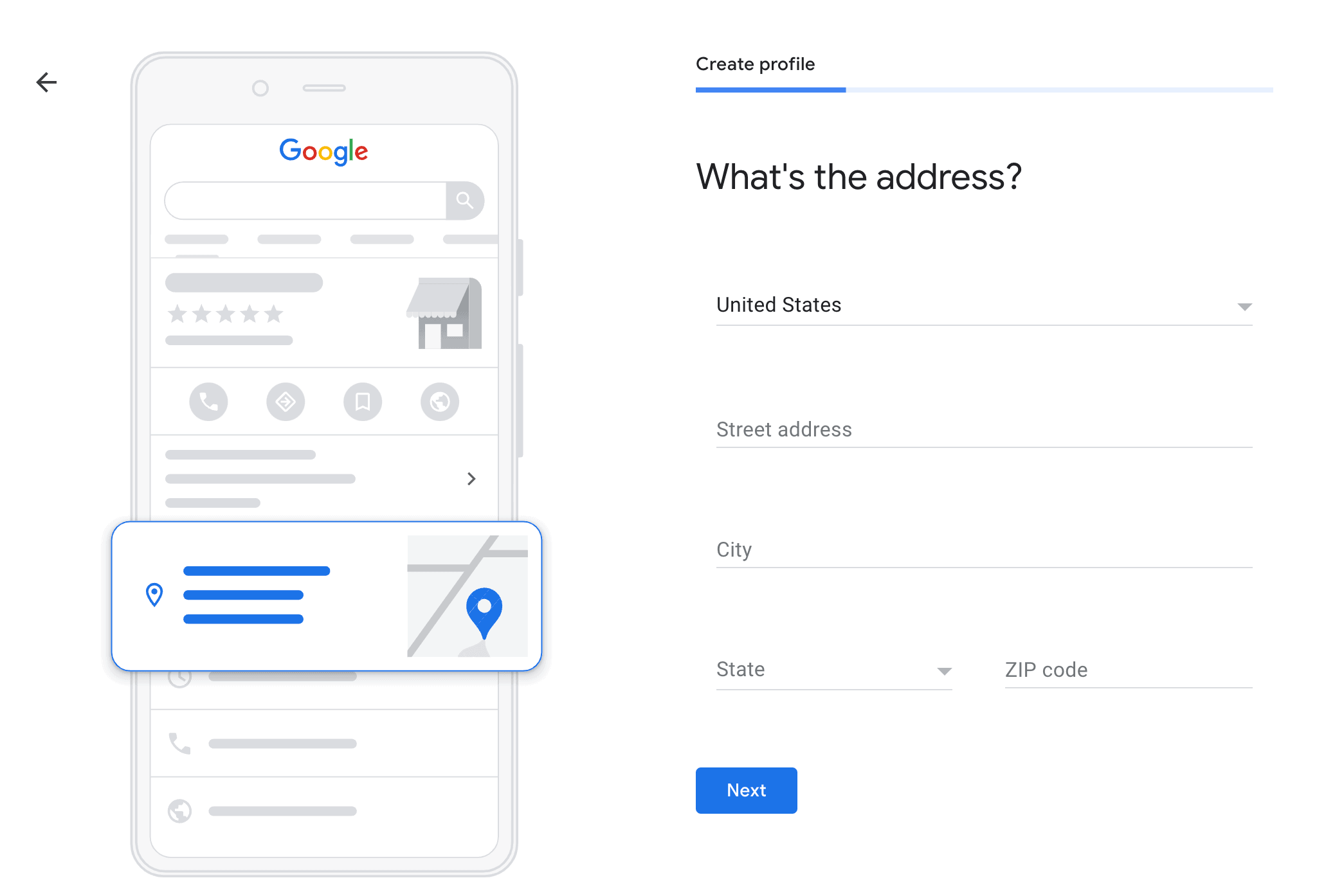
If your business doesn’t automatically appear, a map will appear where you will need to pin your business location on the map manually.
Google will then ask you whether your business offers deliveries or home and office visits. If you do, select yes. If you do not, select no and continue to the next step.
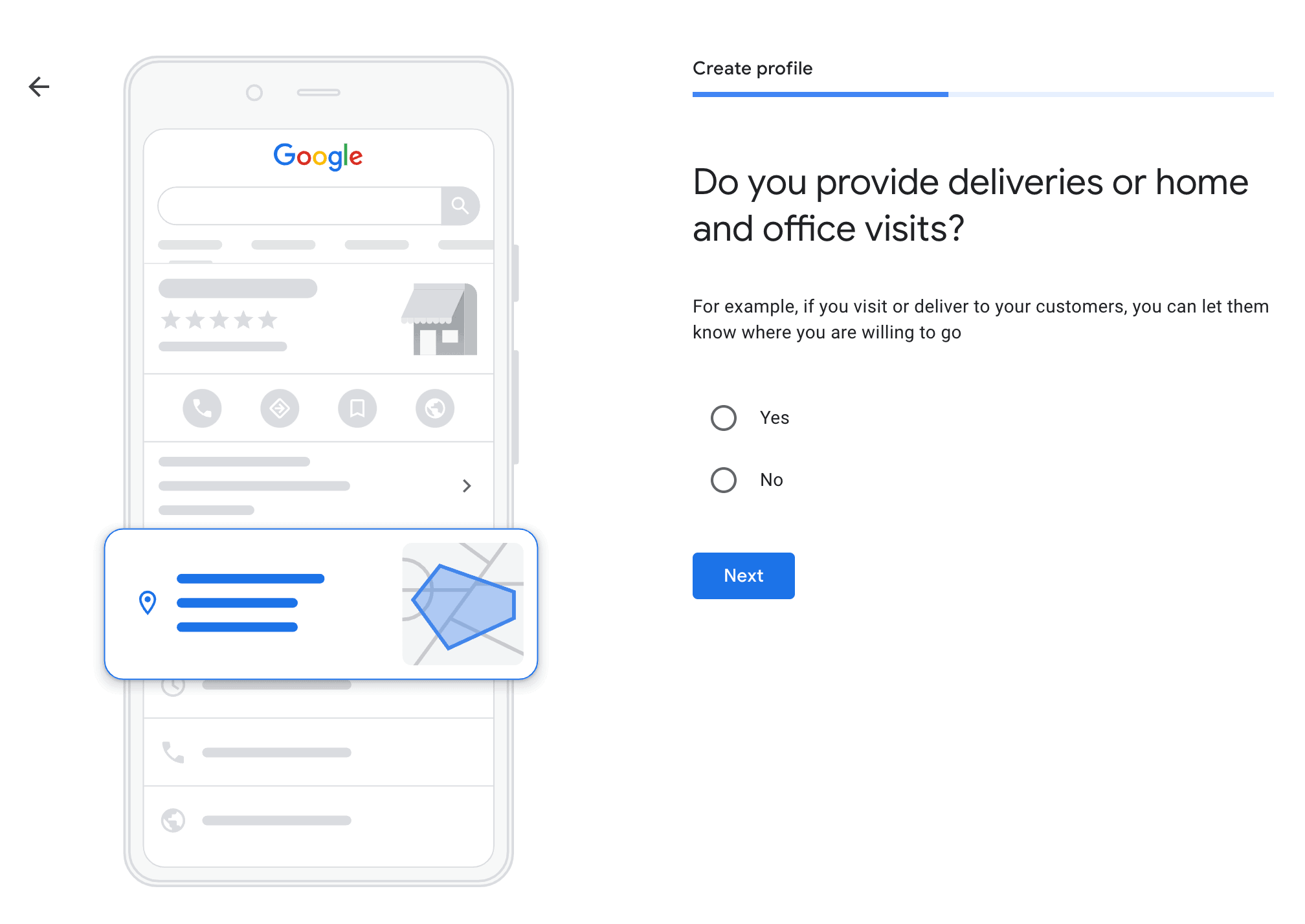
Now you need to enter your contact information into your business listing. Double-check the information to make sure it’s correct!
With this information, customers will be able to contact you.
You can add your website information; however, if you don’t have a business website, select ‘I don’t have a website’.
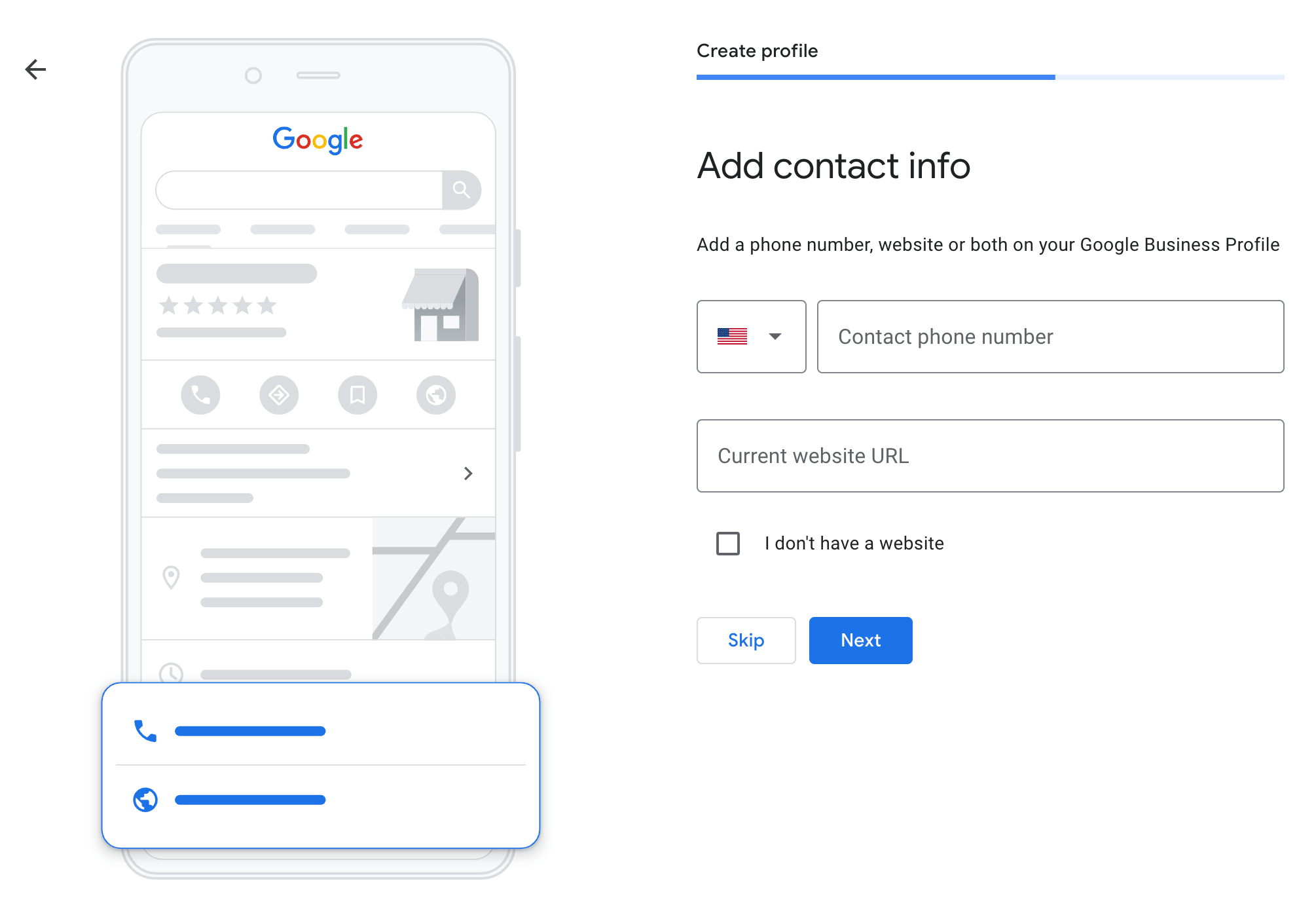
Now comes the final step! Before you can be listed, Google needs to verify your business profile.
To do so, you need to choose how Google can verify your business. Sometimes you’re given multiple options, other times, you’re given only one verification option.

It takes some time for Google to verify your business, so hang in there! Once it’s verified, it will appear on Google. Sometimes it takes a few hours or even a few days to be verified.
Once verified, you’ll receive an email from Google letting you know your Google Business Profile is now visible to the public.

Creating a Google Business Profile is your first step to gaining visibility and expanding your local audience.
Now that you’ve completed this step, use the insights from your Google Business Profile to help you make data-driven decisions for your business.
This portion of our website is for informational or educational purposes only. Tailor Brands is not a law firm, and the information on this website does not constitute legal advice. All statements, opinions, recommendations, and conclusions are solely the expression of the author and provided on an as-is basis. Accordingly, Tailor Brands is not responsible for the information and/or its accuracy or completeness. It also does not indicate any affiliation between Tailor Brands and any other brands, services or logos on this page.
Products
Resources
©2025 Copyright Tailor Brands