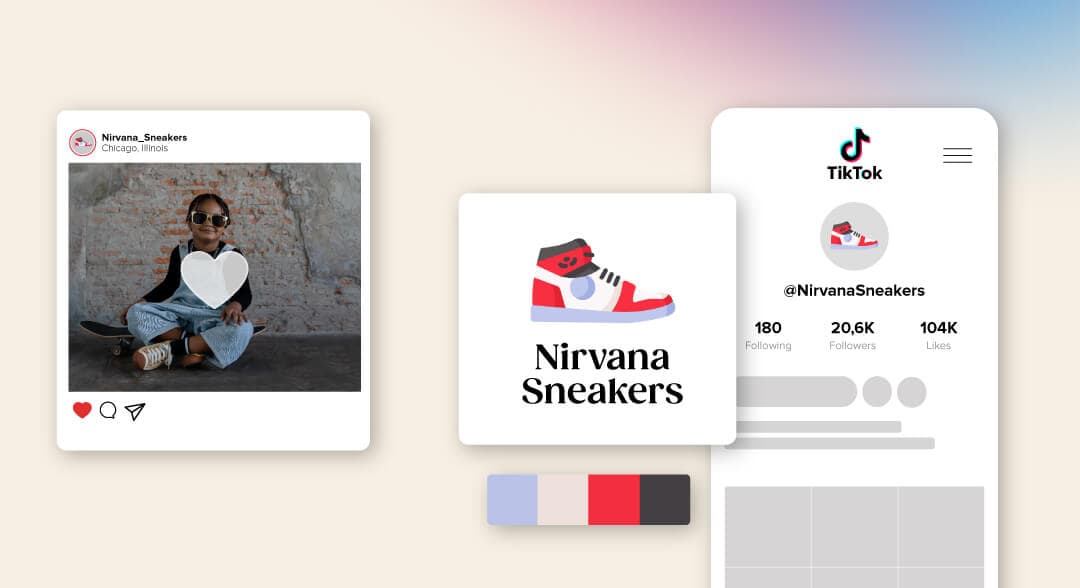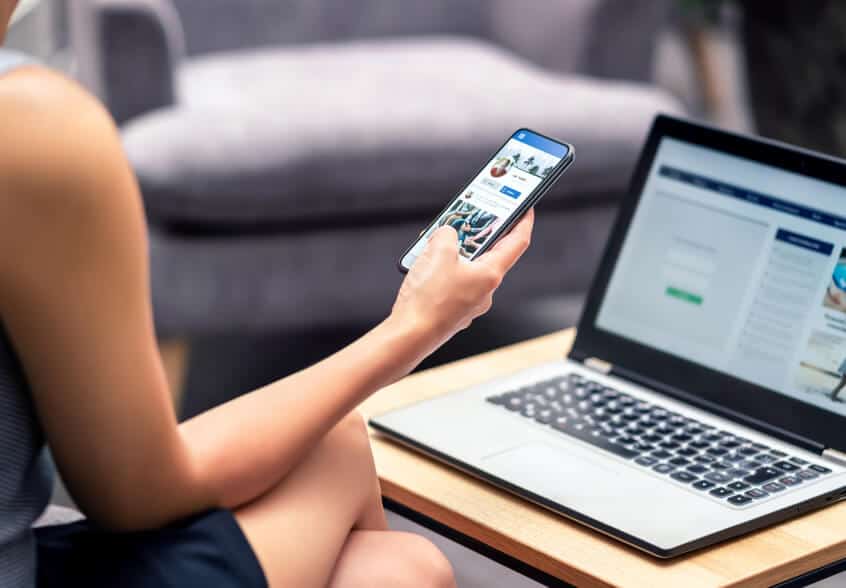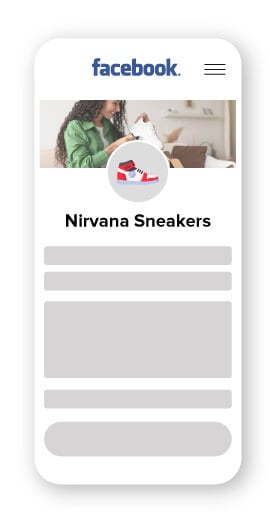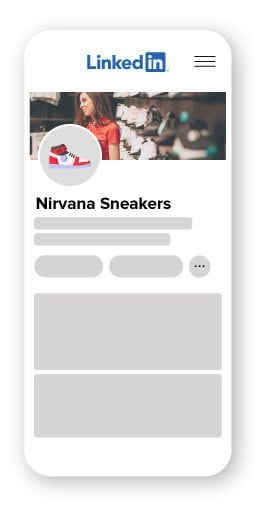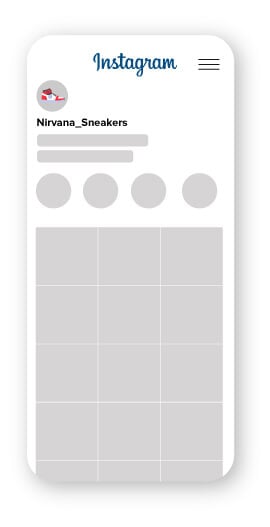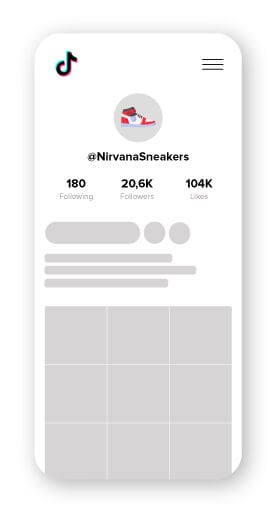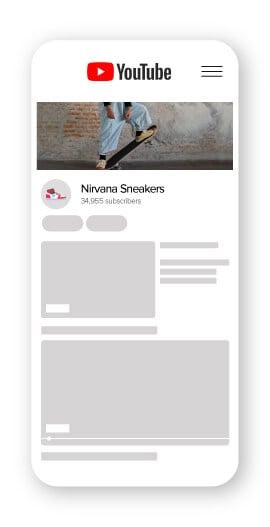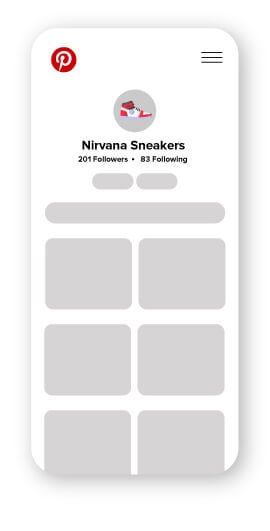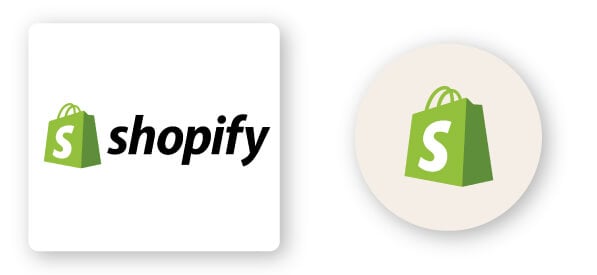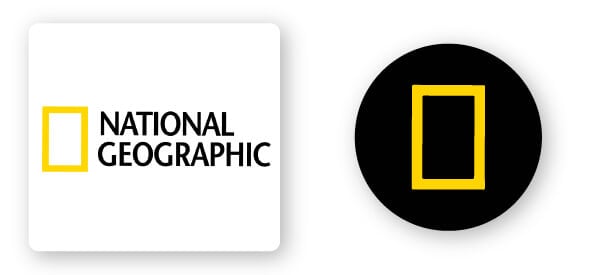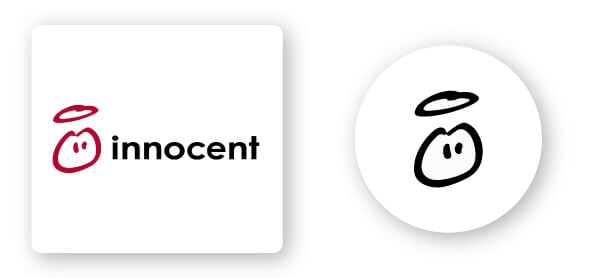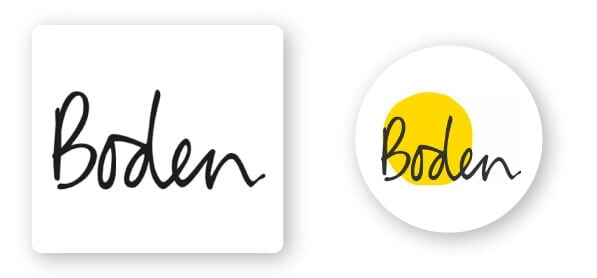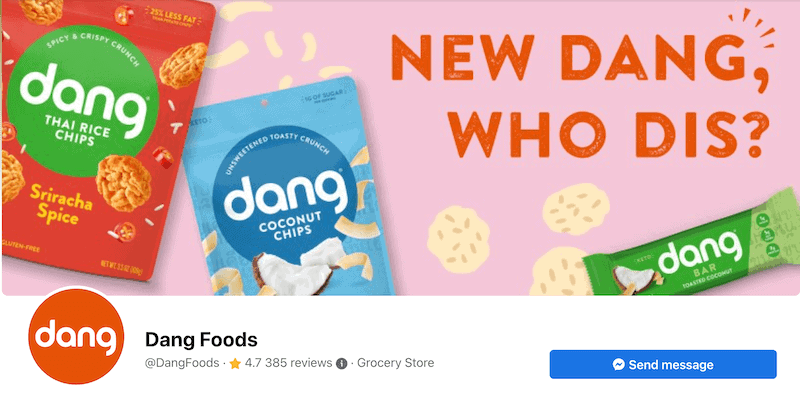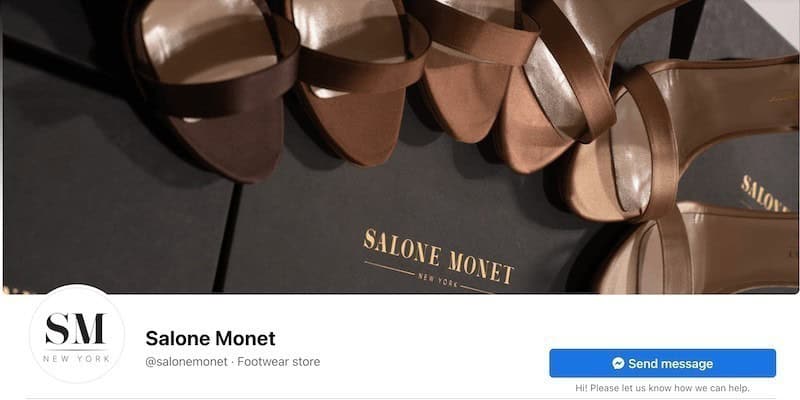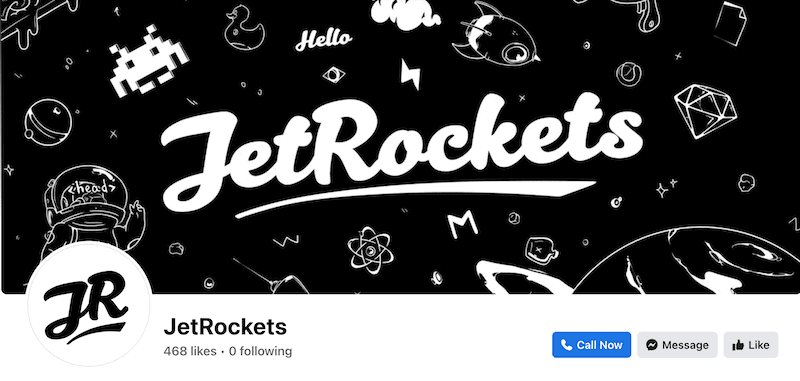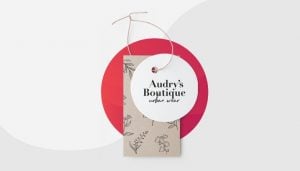Considerations for Logos in Social Media Channels
If you’re wondering if you should stamp your logo on all of your social media posts, the general answer is yes.
Now, there are some cases where you shouldn’t and we’ll let you know what those are just below this section. But including your logo will unquestionably help your branding efforts and help increase your overall brand awareness.
As promised, here are some tips for you to use when adding your logo to social media.
Use contrast
Imagine you have a beautiful white logo. Now place your white logo on a white background. Do you know what happens? It disappears. The same can happen with light colors and light shades. Light pink, blue, green, etc. can promptly become near-invisible if you’re not careful with the background you use. Without noticing, you may make your logo invisible by putting it on a similarly-colored background.
So, if your logo is dark, use a light background and vice versa. It’s always good to have a transparent logo on hand in order to do just this.
And, if the design of your post constricts you, you can cheat by adding a background to your logo to help keep it visible.
Consistency
Consistency is one of the major pillars of branding. Wherever you decide to place your logo (as long as it’s visible) is where you should always put it from now on. Consistency is so important because it ensures your brand’s message, values, and image are reliable across your marketing channels. That’s what will get people to follow and support your brand.
So if it’s in the top-center of the image, always place it there. The only time you should move it is when you have no choice.
Size Matters
Much like placing your logo in the same location each time, you should try to keep your logo around the same size too—not only to help with your branding but also because funny things can happen when you start to play around with resizing logos. Especially when the file isn’t a high-resolution image.
Enlarging your logo can cause it to become pixelated. It makes your logo appear low-quality and amateurish—definitely not a good look.
And, when shrinking your logo, you run the real risk of making it cluttered and impossible to comprehend due to its small size, especially on mobile phones!
Test for all devices
As I said, you’ll use your logo virtually everywhere you can. The thing is people will be browsing using different devices when they encounter your brand. Sometimes it’ll be on a smartphone, tablet, or laptop. You need to make sure that your logo can scale to fit each of those different devices.
A dynamic logo is useful in this case as it can adapt and shift according to the context it’s being used in. Unlike static logos, dynamic logos can respond to whatever device or place it’s being used. So let’s say your core logo is featured on your business card and website homepage, but it’ll have to look different when you use it as your favicon or Facebook profile picture.
File types
Once you have your logo (yay!), you’ll have it saved in all different formats. The most common logo file formats are PNG, SVG, EPS, and PDF. Each file is used for a specific purpose, so let’s say business cards and a website header will need to be saved under different formats.
For example, Shopify supports the following image formats:
- JPEG
- Progressive JPEG
- PNG
- GIF
- HEIC
- WebP
Or let’s say you want to download the National Geographic logo, you’d save it in a vector (SVG) or PNG file format.
Logo variations
Not only do you need a unique logo you love, but it also needs to be versatile enough to use on many different platforms. (Annoying, I know.)
Logo variation is how you rearrange your core logo so that it can work anywhere you use it. There are 5 variations you’ll need so that your brand looks consistent and professional. The 5 variations are:
Horizontal: Usually it’s the primary logo you use and from which all your variations stem. Best used for a desktop website header and large print materials.
Vertical or stacked: This is the scaled-down version of your core logo that’s used when there’s space restrictions. Stacked logos usually include just your icon and business name. It’s best used for mobile website headers, clothing tags, business cards, invoices, etc.
Icon: If you have an icon, you can use it by itself to promote your brand (like Nike’s swoosh symbol). It’s multi-functional and often used for favicons (website URL), website footer, apps, social media avatars, and profile pictures.
Cover photo
Cover photos are the images you’ll find at the top of your Facebook, Twitter, and LinkedIn, as well as marketing emails. If you decide to include your logo on the cover photo, you have to first consider the placement. Again, remember to be consistent and stick to the same color palette and font you use for other marketing materials.
Let’s check out some examples:
Footwear store Salone Monet (@salonemonet) chose to use a photograph of an array of high heels situated atop the box they come in. Food company Dang (@DangFoods) included their product packages on their cover photo. Do you notice any similarity between the 2 cover photos? Both feature their product directly so that customers can easily recognize and identify the brand.
Software company JetRockets stuck with the outer space theme to stay on brand. It’s always important to remain consistent! The same thing with Purple’s YouTube cover photo—they went ahead and chose to use a plain purple background. Purple is a mattress company, so it’s cool that the cover photo is designed with the intricate details you find on a mattress. Guided meditation company Headspace features a cover photo that invites you in to relax.
The most important thing to remember is to be consistent with your use of design elements like color, typography, and imagery, and you’ll be set.